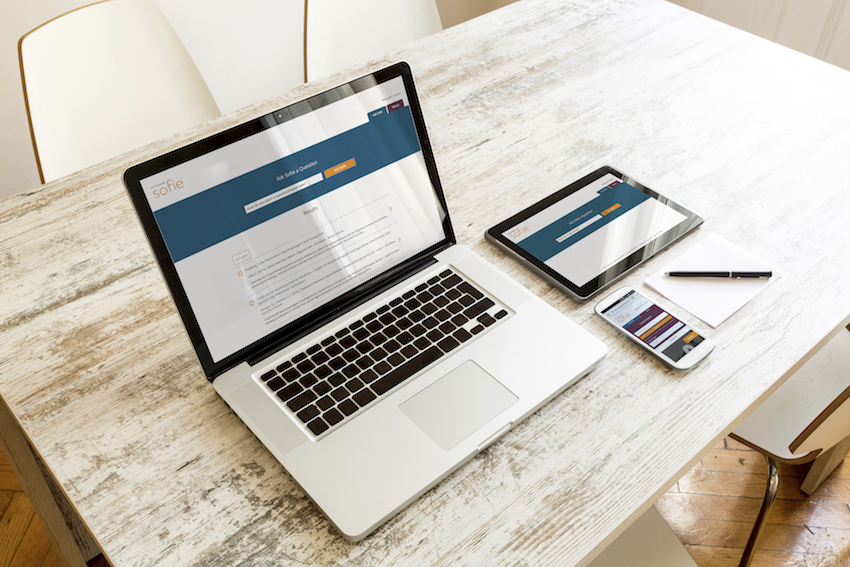When you’re faced with a critical decision at your veterinary practice, you need access to reference materials—fast. At a busy clinic, you have no time to lose rifling through textbook pages for answers. LifeLearn’s reference-based information tool, Sofie, is the perfect solution. Our searchable online database compiles over 40,000 pages of veterinary textbooks, medical journals, conference proceedings, and videos for efficient decision support.
We’ve whipped up this quick guide to show you how to create a Sofie shortcut on all of your practice’s devices. That way, all the information you need to make an informed medical decision will always be seconds away, at just the tap of an icon.
Laptops and Computers
Computers tend to operate as a command center for your veterinary team, organizing electronic patient files, appointment calendars, and even your practice’s social media platforms. With Sofie, your computers also hold an immense library of trusted veterinary resources—here’s how to create a shortcut on your desktop for quick access anytime you log in.
Microsoft/Windows (Chrome or Internet Explorer Web Browsers)
Step 1: Launch your default web browser—whether Chrome or Internet Explorer.
Step 2: Enter the Sofie URL: sofie.lifelearn.com into the address bar and press the Enter key on your keyboard to complete the search.
Step 3: Once the website is loaded, click the Windows icon in the address bar on the left side of the URL.
Step 4: Drag and drop the icon onto your desktop to create a shortcut icon.
macOS (Safari Web Browser)
Step 1: Open your default web browser—Safari.
Step 2: Enter the Sofie URL: sofie.lifelearn.com into the address bar and press the Return key on your keyboard to complete the search.
Step 3: Once the website is loaded, highlight the entire web address in the address bar at the top of the window.
Step 4: Click the highlighted web address, then drag and drop it onto your desktop.
Once you’ve added the shortcut, a webpage icon will appear on your desktop. Click this icon anytime for lightning-fast access to your trusted Sofie resource database!
Tablets
Need better portability between exam rooms? If your veterinary team uses tablets for diagnostics and treatment options, here’s how to keep the search running as efficiently as possible with a shortcut to Sofie.
iPad
Step 1: Tap the Safari icon to open your iPad’s web browser.
Step 2: Enter the Sofie URL: sofie.lifelearn.com into the address bar and tap Go on your screen to complete the search.
Step 3: Once the Sofie website loads, tap the arrow box icon at the top right-hand side of the Safari window.
Step 4: From the drop-down menu, tap Add to Home Screen and enter the name “Sofie” into the name field using your on-screen keyboard.
Step 5: Tap Add to add the shortcut icon on your iPad’s home screen. Safari will then close automatically, taking you to the location of your new icon on the home screen.
Samsung/Galaxy
Step 1: Tap the Chrome icon to open your tablet’s web browser.
Step 2: Enter the Sofie URL: sofie.lifelearn.com into the address bar and tap Go on your screen to complete the search.
Step 3: Once the Sofie webpage loads, tap the star icon to bookmark the website as a favorite on your tablet.
Step 4: From the Add Bookmark window, you can change the name of the bookmark to “Sofie” to make the webpage easier to find. Tap the OK button or Save button to add the bookmark.
Step 5: Return to your home screen and tap the + icon. Next, the Customize Screen window will pop up—tap the More option and select Add bookmark to create a shortcut icon to Sofie on your tablet’s home screen.
Now all you have to do is tap the Sofie icon from your home screen to access your veterinary decision-support tool!
Smartphones
Quality of care shouldn’t stop when you’re treating pets outside the clinic—so take your reference library with you virtually anywhere with an internet connection using your smartphone!
iPhone
Step 1: Tap the Safari icon to open your iPhone’s web browser.
Step 2: Enter the Sofie URL: sofie.lifelearn.com into the address bar and tap Go on your screen to complete the search.
Step 3: Once the website has loaded, tap the arrow box icon at the bottom of your screen.
Step 4: From the drop-down menu, tap Add to Home Screen and enter the name “Sofie” into the name field using your on-screen keyboard.
Step 5: Tap Add to add the shortcut icon on your iPhone’s home screen. Safari will then close automatically, taking you to the location of your new icon on the home screen.
Android
Step 1: Tap the Chrome icon to open your android’s web browser.
Step 2: Enter the Sofie URL: sofie.lifelearn.com into the address bar and tap Go on your screen to complete the search.
Step 3: Once the Sofie webpage loads, tap the star icon to bookmark the website as a favorite on your tablet.
Step 4: From the Add Bookmark window, enter “Sofie” into the Label field.
Step 5: Tap the Add to option, and select Home Screen to create a shortcut. Tap the OK button or Save button to finalize the bookmark and shortcut.